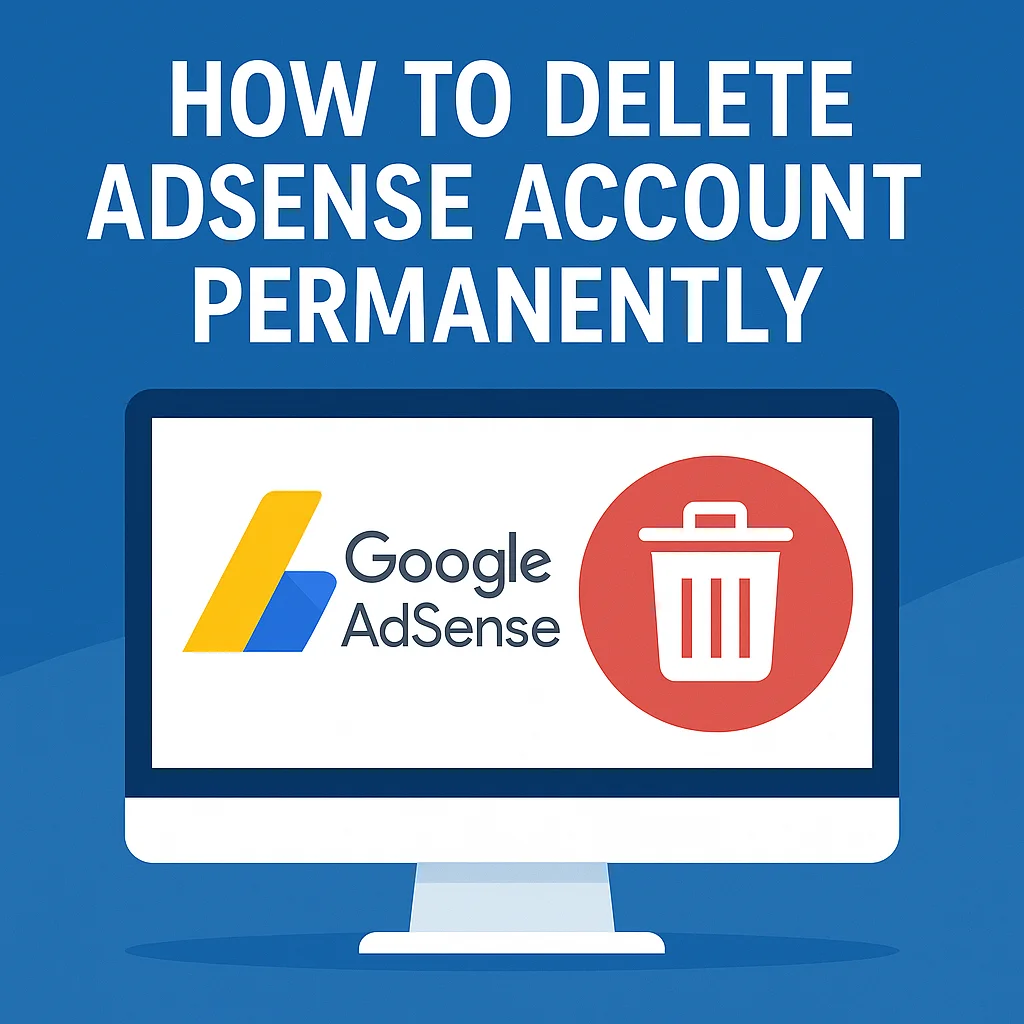If you want to delete your AdSense account permanently, you’re not alone.
If you’re trying to understand How to delete adsense account whether due to policy violations, inactivity in blogging, or a shift toward other site monetization tools it’s important to follow the right steps to avoid losing your earnings and ensure a smooth closure.
Many publishers ask, “Can I delete my AdSense account and create a new one?” or wonder how to disconnect it from platforms like YouTube.
This guide will walk you through everything you need to know, starting with why you might want to delete it in the first place.
Table Of Contents
Should You Delete Your AdSense Account? Here’s What to Consider

Before you proceed with account deletion, it’s important to assess whether closing your AdSense account is necessary or if alternatives like disabling ads might better suit your needs.
1. You’re Facing Policy Violations or Disapproval
Suppose your Account has been flagged for violating Google Publisher Policies, such as invalid traffic or unsupported content.
In that case, your earnings might be withheld, or the ad-serving status may be limited.
In such cases, some users prefer to delete the Account and start over after resolving the issues.
However, deleting a disapproved or suspended AdSense account doesn’t always mean you’ll be approved again Google AdSense policies apply universally across all accounts linked to your Google account.
2. You’re No Longer Monetizing Your Blog or YouTube Channel
Keeping an idle AdSense account may no longer be necessary for bloggers or creators who have shifted away from active publishing.
This often applies to those with a YouTube channel that’s no longer monetized or blogs that no longer attract significant traffic.
In such cases, you might prefer to delete the old AdSense account tied to these inactive properties.
3. You’re Switching to Better-Suited Monetization Platforms
Today’s digital ecosystem offers various AdSense alternatives that can outperform AdSense depending on your niche and traffic type.
Platforms like Google Ad Manager, Ezoic, or Media.net provide advanced features, higher revenue share, or niche targeting.
If you’ve already migrated to another ad network, maintaining an unused AdSense account may clutter your dashboard and cause confusion later.
4. When You Should Pause AdSense Ads Instead of Deleting
Sometimes, it’s better to stop AdSense ads rather than completely delete your Account.
For instance:
- You want to suspend monetization on your blog or website temporarily.
- You plan to return to AdSense later.
- You haven’t reached the payment threshold yet, but you want to avoid policy issues.
Turning off individual ad units or removing the code from your site allows you to maintain your AdSense dashboard access while taking a break from serving ads.
5. Impact on YouTube Monetization and Google Account
Deleting your AdSense account affects more than just your site.
If your YouTube channel is monetized, it’s directly linked to your AdSense account. Removing that Account can immediately halt your YouTube earnings.
Also, deleting AdSense is irreversible—your Google account remains intact, but you’ll need to go through the AdSense reapplication process if you want to monetize again.
What to Know Before You Delete Your AdSense Account
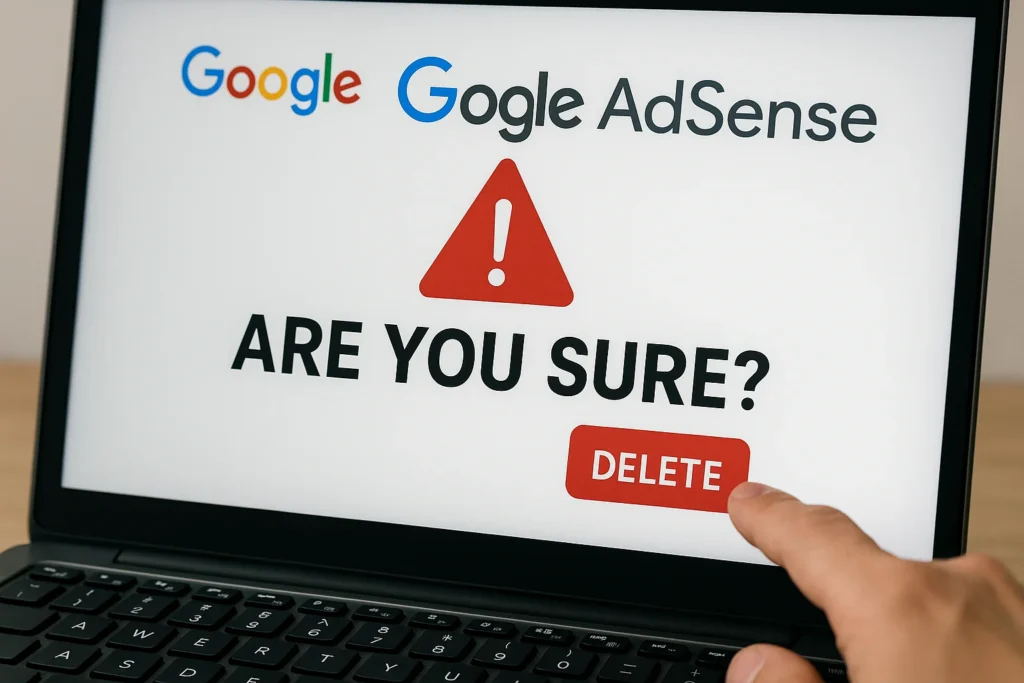
Before initiating the process to delete your AdSense account, reviewing a few key aspects that can impact your earnings, site functionality, and future monetization potential is crucial.
Many users rush to close their accounts without understanding the underlying consequences, often leading to payment issues or lost access to vital data.
Whether you’re learning to delete a Google AdSense account due to inactivity or as part of a platform shift, taking a few preparatory steps can save you from unnecessary complications.
1. Review Your Payment Threshold and Pending Earnings
AdSense requires users to reach a minimum payment threshold (typically $100) before disbursing earnings.
You won’t receive a payout if your balance hasn’t yet met that requirement.
However, if you have reached the threshold and your Account is in good standing, Google will automatically send you the final payment after your Account is closed.
You can check this via the Payments section in your AdSense dashboard under your Google Payments profile.
2. Make Sure There Are No Earnings Hold or Policy Flags
Accounts with an active earnings hold (such as an unverified address, missing tax details, or unresolved policy issues) may not be eligible for final payment.
Also, if your Account has been flagged for policy violations, closing the Account could lead to permanent account suspension, making it difficult to rejoin AdSense in the future.
Before proceeding, verify your account status in the account settings area and resolve any open alerts.
3. Disconnect YouTue, Linked Sites, and Custom Search Ads
If your AdSense account is linked to platforms like YouTube, it’s essential to unlink those properties first.
AdSense without properly removing it from YouTube Studio or your website’s ad code could disrupt your broader site monetization tools, especially if you plan to use a different ad network.
Also, remove the ad code from any web pages and disconnect services like Google Custom Search Ads to avoid broken scripts or display errors.
4. Export Reports and Payment Data with Google Takeout
Once deleted, your AdSense dashboard and historical performance reports will no longer be accessible.
If you’ve earned a significant amount over time or need financial records for accounting or tax purposes, it’s wise to back up all your data through Google Takeout.
This lets you download your full transaction history, payment reports, and other data before losing access.
Official Requirements for Closing Your Google AdSense Account
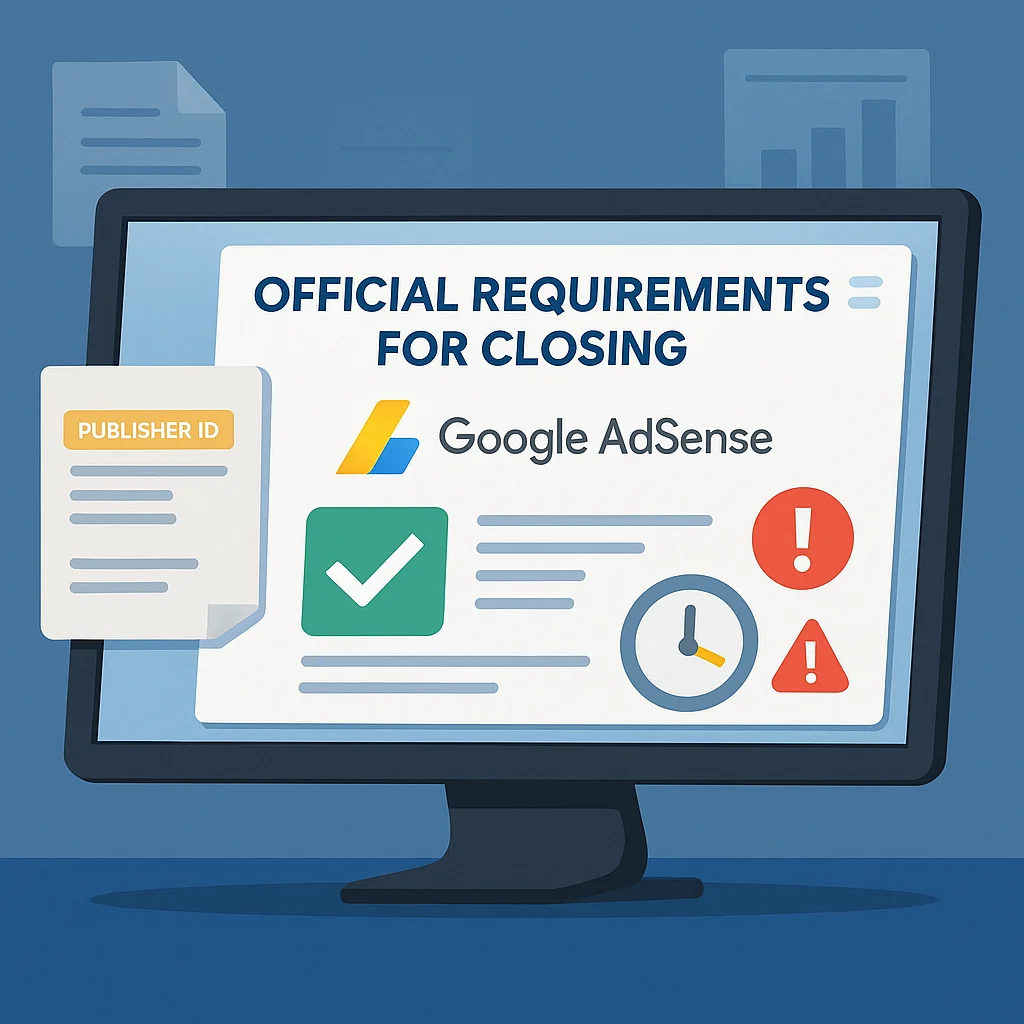
Before deleting your AdSense account, it’s important to understand the official requirements outlined by Google.
Many users search with intent-based questions like “Can I delete my AdSense account even if I haven’t received payment?” or “What if my account is under policy review?”
This section clarifies those concerns and aligns with the AdSense Help Center’s latest closure guidelines.
1. Final Payment Rules After Closure
If your Account holds a balance that meets the minimum payment threshold, Google will process a final payment within 90 days after the end of the month in which your Account was closed.
This is only possible if no payment holds or unresolved policy issues exist.
Your earnings will be transferred using the existing payment profile on file.
Ensure your bank or payment method details are current before initiating the closure.
2. Minimum Balance Eligibility
Accounts that have earned less than the payment threshold at closure are not eligible to receive a payout.
The threshold varies by currency and country, but it’s typically $100 USD for most users.
You can check your current balance and eligibility in the Payments section of your AdSense dashboard.
If you’re considering closing the Account with a lower balance, understand that those earnings will not be paid out and may be forfeited.
3. What Happens if Your Publisher ID Is Suspended
If your Publisher ID has been suspended due to violations of Google Publisher Policies, you won’t be able to close the Account yourself manually.
In such cases, AdSense restricts certain actions, including deletion, reapplication, and access to payment settings.
Google recommends appealing policy violations first before attempting closure.
You can review policy details in the Policy Center of your Account.
4. Tax Documentation and Account Closure Warnings
For accounts operating in regions where tax compliance is required (e.g., U.S., India, EU nations), all necessary tax information must be submitted and verified before final payments are issued.
If tax documents are missing, Google may place a hold on your earnings or restrict closure options.
Additionally, if you see a “closure warning” or alert in your Account, it usually signals that one or more of the following is pending:
- Active balance not yet eligible for withdrawal
- Unresolved policy review
- Missing account verification
Always check your AdSense homepage for alerts before submitting a closure request.
Step-by-Step: How to Delete AdSense Account (Desktop & Mobile)
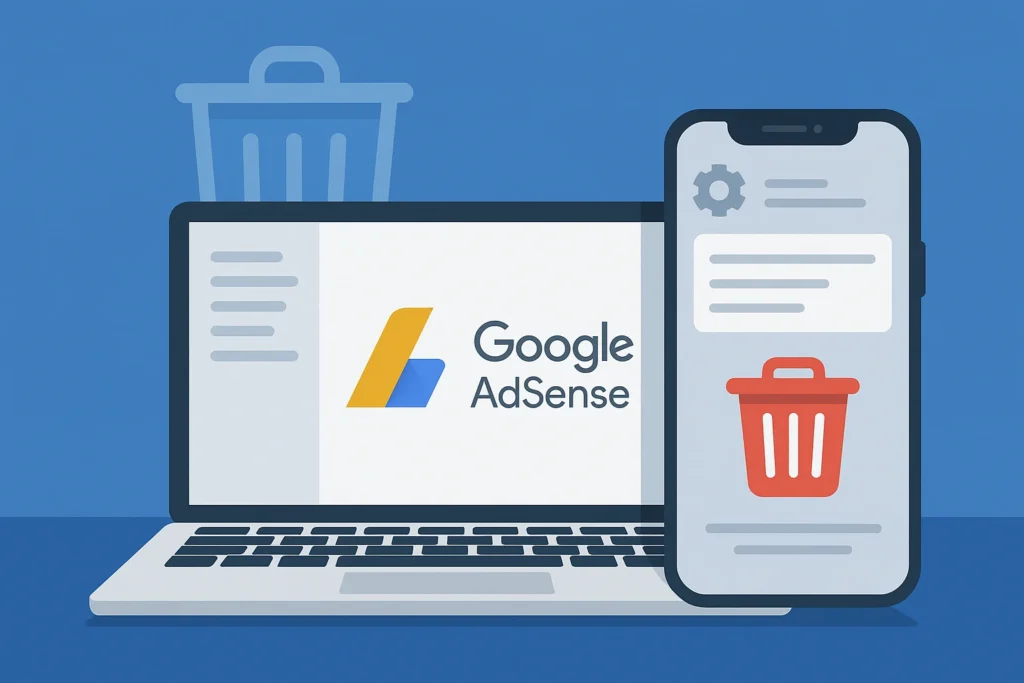
Once you’ve reviewed the eligibility requirements and resolved any outstanding issues, you can delete your AdSense account.
The steps are relatively simple whether you’re using a desktop browser or a mobile device.
Still, they must be followed carefully to avoid losing access to Google Payments, data, or final earnings.
If you want to learn how to delete a Google AdSense account without running into policy or payment conflicts, follow the step-by-step instructions below.
1. Delete AdSense via Desktop (Step-by-Step)
If you’re using a desktop or laptop, here’s how to delete your AdSense account through the AdSense dashboard:
- Sign in to your AdSense account using your primary Google account credentials.
- In the left-hand menu, click on Account and then select Account Information.
- Scroll down and find the option labelled Close Account.
- Google will prompt you to confirm that:
- Your payment profile is up to date.
- You have no active earnings hold or unresolved issues.
- You understand the implications of deleting your Account.
Once confirmed, you’ll receive a notification that your Account will be closed, and Google’s final payout timeline will process any eligible balance.
2. Delete AdSense in Mobile (Browser Method)
If you’re managing your website or AdSense account from a mobile device, closing your Account is still possible, but you’ll need to access the desktop version of the AdSense site.
Google AdSense does not offer a direct mobile interface for account closure within the mobile view.
This method is especially helpful for users searching for how to delete an AdSense account on mobile.
Steps to Delete Your AdSense Account on Mobile Browser:
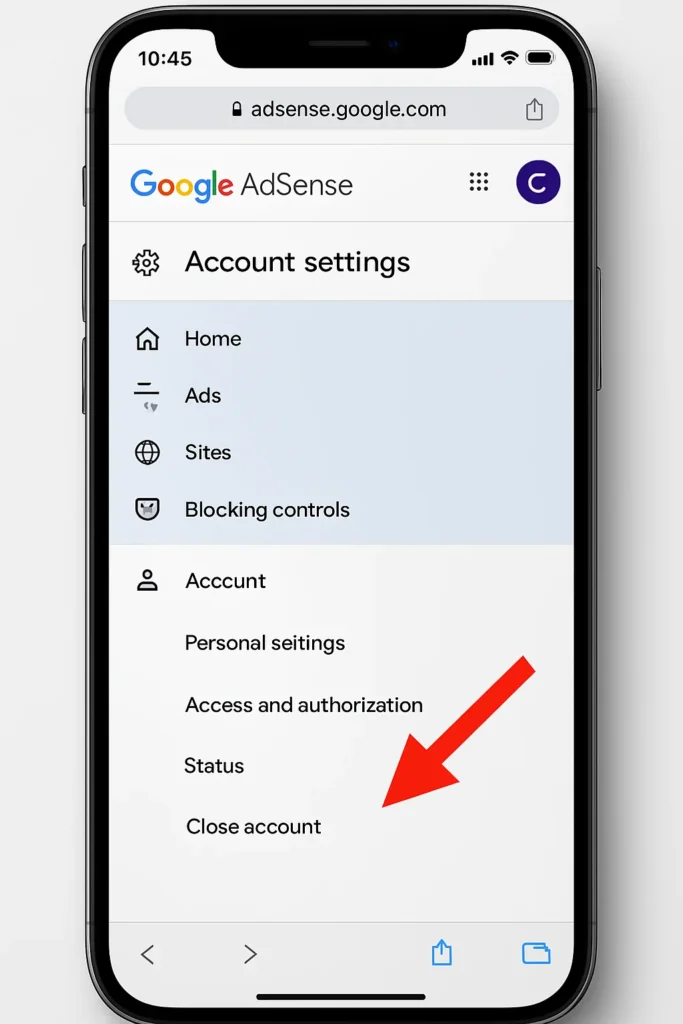
- Open your mobile device’s Chrome browser (or any desktop-compatible browser).
- Visit https://www.google.com/adsense and log in with your Google account.
- Tap the three-dot menu on the top-right corner of your browser and enable “Desktop Site”.
- Once redirected to the AdSense dashboard, tap the side menu, select Account, and then go to Account Information.
- Scroll down and tap Close Account.
- Confirm that your payment profile is correct and that there are no policy-related blocks, or payment holds.
- Submit the closure request after reviewing all prompts.
Although you’re using a mobile device, following this route will replicate the desktop experience and ensure you complete the account closure properly through your settings.
How to Remove Your AdSense Account from YouTube?
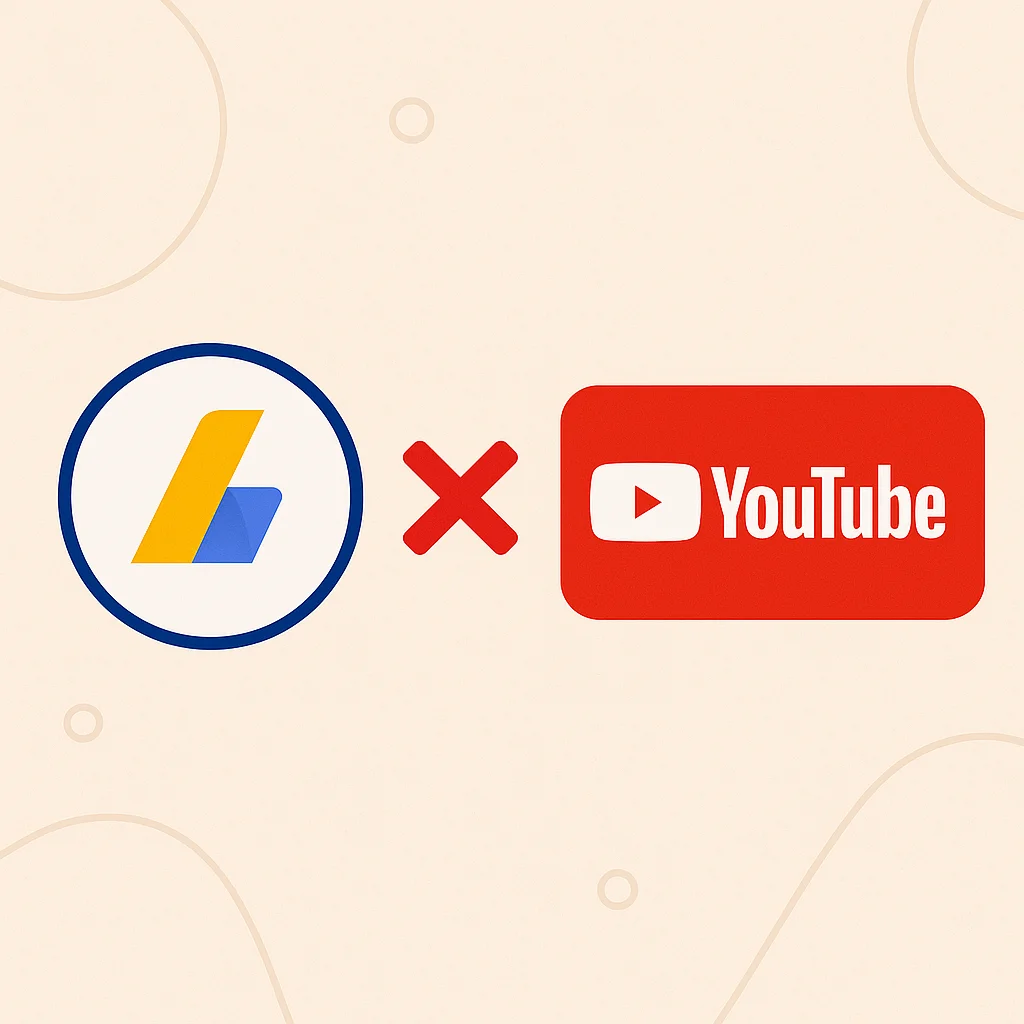
Many content creators disconnect AdSense from their YouTube channel for various reasons—whether to switch to a different Google account, resolve payment issues, or apply a new monetization strategy.
Suppose you’re specifically looking into how to delete an AdSense account from YouTube.
In that case, it’s important to understand that this process involves unlinking the AdSense account via YouTube Studio, not deleting the entire AdSense account itself.
Disconnecting AdSense from YouTube affects your current monetization setup and, in some cases, may require a new approval process if you reconnect a different account later.
Step-by-Step: Unlink Your AdSense Account from YouTube
- Sign in to YouTube Studio with the Google account linked to your monetized channel.
- From the left-hand menu, select the “Monetization” tab.
- Scroll down to the “Associated AdSense Account” section.
- Click “Change” or “Unlink”, and follow the instructions to disconnect the AdSense account from your channel.
- You’ll be guided to the AdSense linking page, where you can remove or replace the current connection with a new one.
At this stage, AdSense will no longer serve ads on your YouTube videos, and your channel will lose its ability to earn revenue until a new AdSense account is connected and approved.
What Happens to Your YouTube Channel After Unlinking AdSense?
Once your AdSense account is disconnected, your channel will no longer be able to generate ad revenue under the YouTube Partner Program (YPP).
This also disables Super Chat, channel memberships, and other monetization features tied to AdSense.
To resume earnings, you must link a new AdSense account and go through the verification process again.
If your existing AdSense account is under review or suspended, it may delay or restrict your ability to reconnect monetization.
Any unpaid YouTube earnings will remain in your AdSense account and be processed according to standard Google Payments rules.
What Happens After You Delete Your AdSense Account?
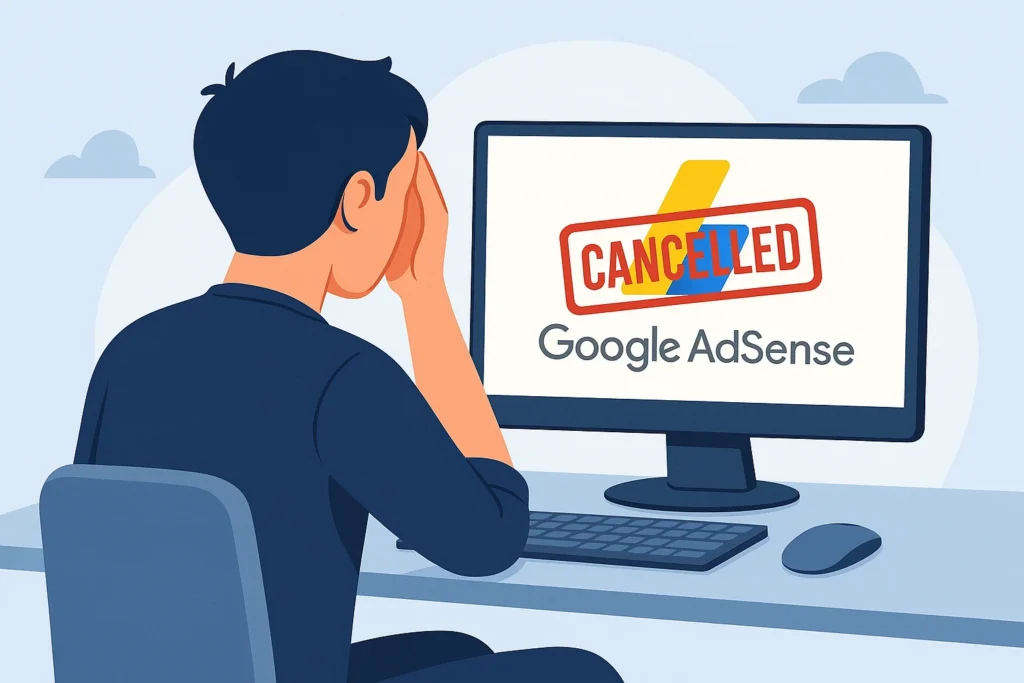
Understanding what follows after you delete your AdSense account is essential, especially if you’re concerned about final payouts, access to your dashboard, or future monetization.
While the process of account deletion is straightforward, the aftermath involves permanent changes to how Google interacts with your websites and linked platforms like YouTube.
If you’re searching for clarity on whether ads stop instantly or if your Publisher ID can be reused, this section outlines what you should expect once the closure is confirmed.
1. Ad Serving Stops Immediately
Once your AdSense account is successfully closed, ad-serving status across all linked platforms—including websites, YouTube channels, and mobile apps—will be disabled.
Google will stop delivering display ads, auto ads, or monetized content associated with your Account.
This affects all placements configured through your AdSense dashboard, and no further ad impressions or clicks will be recorded beyond the closure date.
2. Final Payments Are Processed Based on Threshold Eligibility
After deletion, if your account balance meets the payment threshold (typically $100 or equivalent in your local currency), Google will process a final payment.
This payment is usually sent within 90 days of the end of the month in which your Account was closed, provided that there are no holds, tax issues, or pending verifications on your payment profile.
If your account balance is below the minimum payout threshold, the earnings will be forfeited and not recoverable.
3. Access to the Dashboard and Sites Will Be Revoked
Deleting your Account means losing all access to your AdSense dashboard, including reports, performance history, and payment records.
You can no longer log in or view data, even in a read-only format.
Suppose your AdSense account was integrated with other site monetization tools, such as Google Custom Search or in-article placements.
In that case, these will also cease functioning, potentially affecting user experience or layout if the ad code remains embedded on your site.
4. AdSense Ads Are Removed from YouTube and Your Sites
If your AdSense account was connected to YouTube monetization, ads on your videos will be deactivated immediately.
Your participation in the YouTube Partner Program will be paused, and you’ll need to link a new AdSense account and undergo approval if you wish to resume monetizing your channel.
For bloggers and site owners, any embedded AdSense ad units will stop rendering content.
To maintain clean site performance, it’s recommended that you remove all AdSense code snippets manually from your site post-deletion.
5. Publisher ID Cannot Be Recovered or Reused.
Your unique Publisher ID, which is assigned when your Account is approved, becomes permanently invalid after deletion.
This ID cannot be restored or transferred to a new AdSense account.
If you plan to rejoin AdSense, submit a new application under a different account or reapply using the same email, subject to Google’s approval criteria.
Can I Delete My AdSense Account and Create a New One?
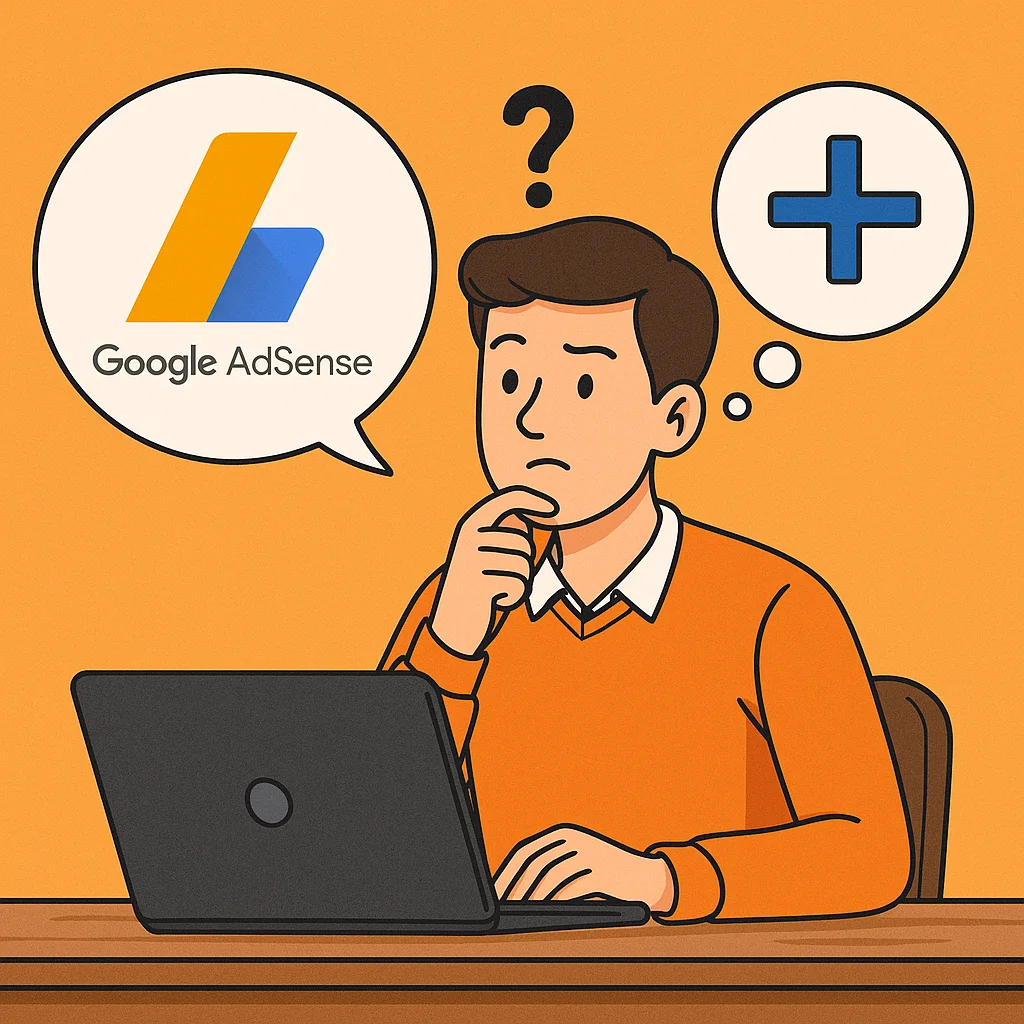
One of the most frequently asked questions from creators and site owners is whether it’s possible to delete your AdSense account and start over with a new application.
This often arises when users face disapproval or policy issues or want to reset their monetization journey.
The short answer is yes, you can create a new AdSense account after deletion, but there are several important conditions and limitations to understand first.
Reusing the Same Gmail for a New AdSense Application
If you’ve already deleted your previous AdSense account, you can reuse the same Google account (Gmail) to apply again.
However, your new application will be treated like any other—Google does not automatically approve returning users.
You’ll need to meet the eligibility criteria again, including:
- Having a verified website or YouTube channel
- Compliance with Google Publisher Policies
- A valid content monetization intent
Additionally, your AdSense dashboard will no longer contain past data or settings since the system treats your new application as a fresh account.
Waiting Periods and Restrictions for Previously Closed or Disapproved Accounts
In some cases, Google may impose a waiting period before you’re allowed to reapply.
This is especially true if your prior Account was closed due to violations of AdSense policies or was under review at the time of deletion.
If you attempt to reapply too soon after deletion, the system might flag your application as a duplicate or under review.
You can track application progress or eligibility status by logging into your Google Publisher Console, which typically provides updates and reapplication options.
Understanding the AdSense Reapplication Process
The AdSense reapplication process is similar to your first-time approval:
- Visit https://www.google.com/adsense
- Sign in with your Google account.
- Submit your website or YouTube channel for review.
- Wait for Google to evaluate compliance, traffic quality, and policy adherence.
Approval times may vary from a few days to a couple of weeks, depending on the completeness of your submission and the quality of your content.
Remember that if you’re reapplying after deleting your Account due to a policy violation, chances of approval may be lower unless all prior issues have been resolved.
How to Reactivate a Disabled or Previously Closed AdSense Account?
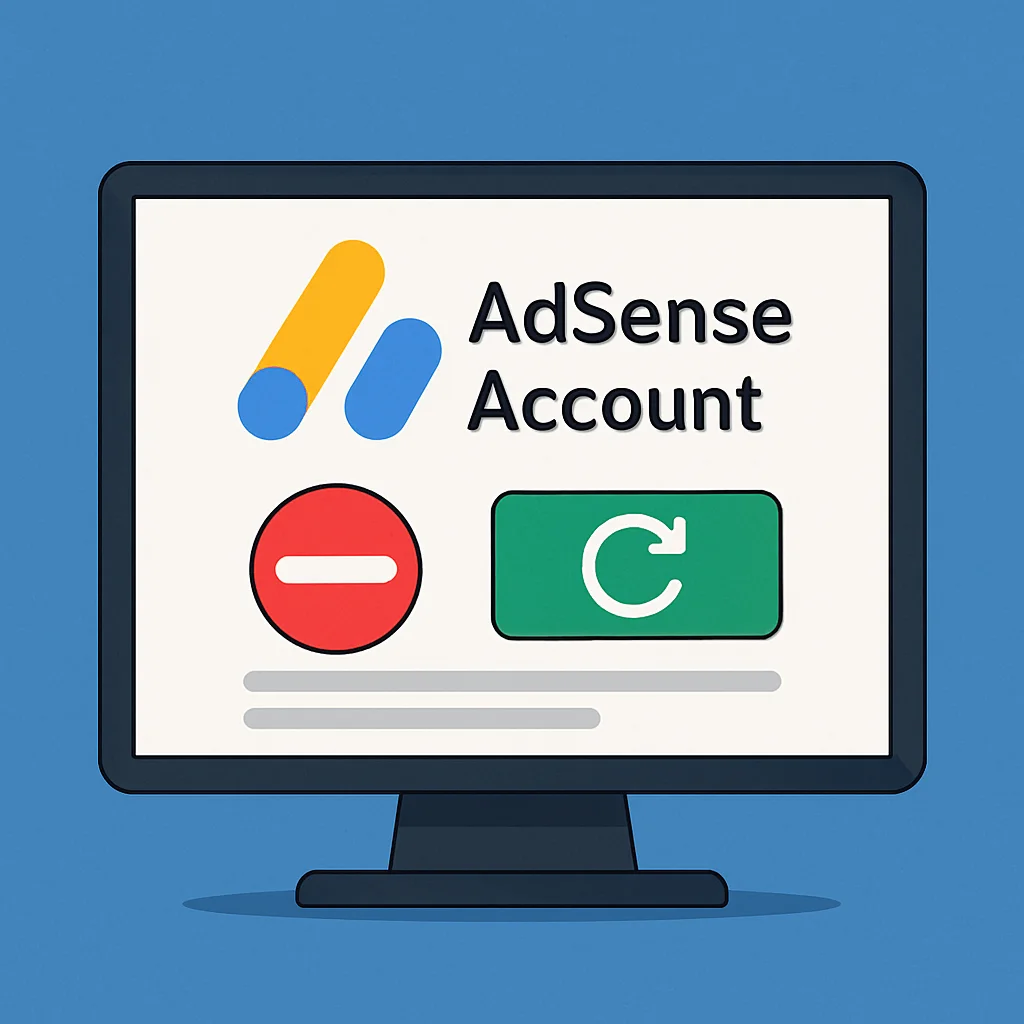
If your AdSense account was disabled, closed, or deactivated, and you’re now considering returning it, the first step is understanding whether reactivation is possible in your specific case.
Many users face confusion when trying to distinguish between accounts that were closed voluntarily versus those that Google AdSense disabled due to policy violations or suspicious activity.
This section is for those not necessarily looking to delete their AdSense account permanently but rather want to reverse a previous closure or address a suspension.
When Is Reactivation Possible?
Reactivation of an AdSense account is only possible in a few scenarios:
- You closed your Account voluntarily and now wish to reopen it using the same Google account.
- Your Account was placed on temporary hold due to missing information, such as tax details or identity verification.
- You resolved the issues that led to policy-related limitations and want to request a second review.
However, reactivation is not an option if your Account was permanently deactivated due to a violation of Google Publisher Policies.
In such cases, you may need to reapply for a new AdSense account entirely, often under a different domain or Google account.
Steps to Contact Google Support for Assistance
If you’re unsure of your Account’s status or whether reactivation is available, your best option is to contact the AdSense support team directly.
In some cases, Google may offer a form to appeal account closure, especially if it was deactivated incorrectly.
To begin:
- Visit the AdSense Help Center
- Go to the Contact Us section.
- Use the form or contact option available based on eligibility for your Account.
- Provide your Publisher ID, original email, and a clear explanation for reactivation.
If eligible, you may receive an email from AdSense support with further steps or a final decision.
When Reapplying Is a Better Option
In many cases—especially when an account was suspended or disabled due to invalid traffic or policy violations—it’s more efficient to delete your AdSense account and start over.
Applying afresh under a new or compliant domain gives you a better chance of approval than waiting on reactivation.
However, reapplying is only possible after confirming that your previous Account is fully closed and has no remaining ties to your domain, content, or Google account.
Risks, Mistakes & Troubleshooting Before Deleting

Before you delete your AdSense account, it’s essential to understand the risks and common mistakes that could impact your earnings, site monetization, or ability to rejoin the platform in the future.
While account deletion might seem like a straightforward solution, failing to address certain technical and policy elements can leave you with unresolved issues requiring Google’s support.
This section will help you avoid common pitfalls and explain how to troubleshoot problems that users frequently encounter during or after the deletion process.
Unverified Balances Can Result in Lost Earnings
One of the biggest risks is losing access to your final payment.
If your payment profile is incomplete—such as missing address verification, tax documentation, or payment method setup—Google will place an earnings hold on your Account.
Deleting your AdSense profile under these conditions can result in forfeited earnings, even if you’ve met the payment threshold.
Always confirm that your profile is fully verified under the Payments section in your AdSense dashboard before initiating the closure.
Forgetting to Unlink Connected Domains or Sites
Many users forget to remove AdSense code from websites or disconnect domain links before account closure.
If your site remains tied to a closed account, it can create issues when monetising it later through a different account or ad network.
To avoid this, remove all AdSense ad units from your site and delete them from your site list in the dashboard before closing the Account.
This step is especially critical if you’re planning to delete AdSense and start over using the same property.
What If the “Close Account” Option Is Missing?
Sometimes, users log in to their dashboard and can’t find the option to close their Account.
This usually happens if:
- Your Account is under policy review.
- You have an unresolved earnings hold.
- You are linked to other Google products like YouTube but haven’t unlinked them yet.
In these cases, it’s best to contact Google support through the AdSense Help Center to request closure or resolve the blocking issue manually.
Error on Final Payment Screen? Here’s What to Do
If you’ve submitted a closure request but encounter an error when viewing your final balance or payout summary, it’s typically related to the following:
- Payment method not verified.
- Account status is not updated in real-time.
- A technical issue in Google’s payout system
First, ensure your payment profile is current and all fields complete.
Then, wait for the payout cycle to reset, as your balance may take a few days to reflect.
If the issue persists, contact AdSense support with your Publisher ID for clarification.
Best Alternatives to AdSense (If You’re Switching)
If you’ve decided to delete your AdSense account or are no longer satisfied with its performance, it’s important to understand that you’re not out of options.
Several AdSense alternatives in the market offer competitive features, flexible ad formats, and, in some cases, even better RPMs (Revenue Per Mille) or CPC (Cost Per Click), depending on your audience and niche.
Whether you’re a blogger, publisher, or YouTube creator transitioning to a new monetization strategy, here are some reliable alternatives.
1. Ezoic
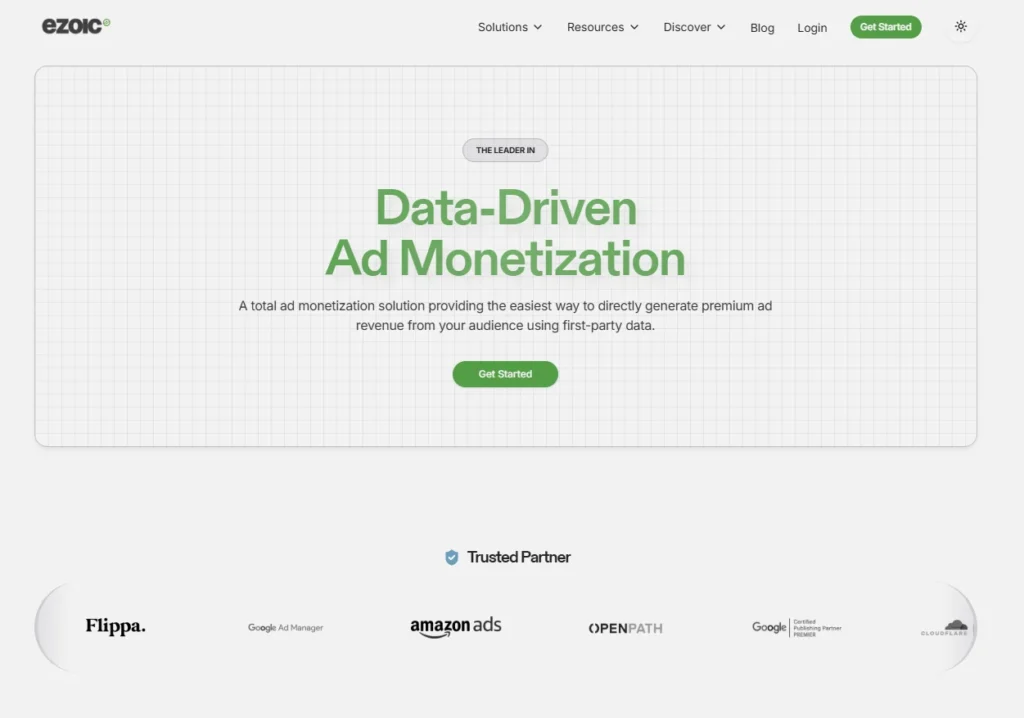
Ezoic is a Google Certified Publishing Partner and one of the most popular AdSense alternatives.
It uses machine learning to optimize ad placements and layouts for each visitor, potentially increasing your earnings over time.
- Average RPM: $10–$40 (depends on traffic quality and niche)
- Strengths: Ad tester, intelligent layout optimization, fast approval
- Best For: Medium to high-traffic blogs with quality content
You must integrate your site via Nameservers or Cloudflare and connect your Google account to access revenue reports.
2. Media.net
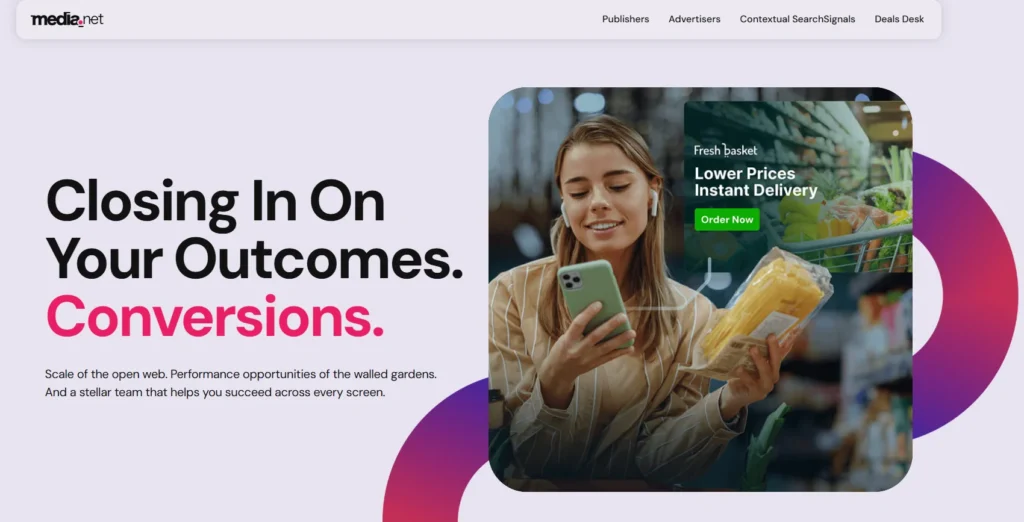
Powered by Yahoo and Bing, Media.net is a contextual ad network that performs especially well for blogs with content in finance, tech, and business categories.
- Average RPM: $5–$15
- Strengths: Native ad designs, fast-loading units, strong contextual targeting
- Best For: US/UK traffic-heavy websites
After approval, you can place the ad code directly into your site, like in the AdSense dashboard.
3. PropellerAds
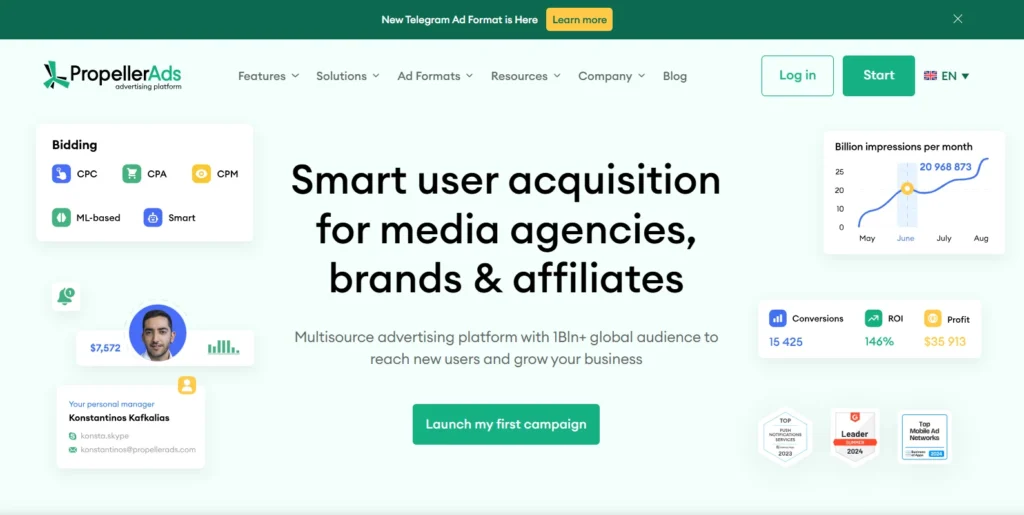
This performance-based ad network is ideal for publishers seeking monetization beyond just contextual ads.
It offers push notifications, interstitials, and pop-under formats.
- Average CPC/RPM: $3–$10 depending on format
- Strengths: Broad geo coverage, works well on low to medium-traffic sites
- Best For: General entertainment, downloads, apps, and mobile-first content
Integration is simple and doesn’t require complex settings like AdSense in your account settings.
How to Apply and Set Up These Alternatives?
Most platforms have straightforward application processes:
- Visit the official site (e.g., Ezoic, Media.net, PropellerAds)
- Submit your website or blog URL for approval.
- Connect your Google account or verify ownership (depending on the platform)
- Place the provided ad code into your website header or via your CMS/plugin.
- Monitor RPM and performance from their respective dashboards.
These platforms may also integrate with Google Ad Manager for more advanced optimization and header bidding if you have high traffic or direct advertiser demand.
Final Thoughts
Before you rush to delete your AdSense account, take a moment to evaluate your long-term content strategy and revenue needs.
While deletion is permanent, other options, like pausing ads, may offer a more flexible solution—especially if you take a short break from monetization or plan to optimize your site later.
If your Account is compliant, and you’re simply exploring other monetization opportunities, consider removing ad units temporarily or shifting to other site monetization tools like Google Ad Manager, Ezoic, or Media.net without fully closing your AdSense profile.
On the other hand, if your Account has become cluttered, inactive, or impacted by policy flags, a clean start or switch to AdSense alternatives might serve your goals better.
Still unsure? Share your experience or drop your questions in the comments section below—whether you’ve successfully deleted your AdSense account, reactivated one, or switched platforms, your insight could help others.
FAQs On How to delete adsense account?
Can I delete my AdSense account and create a new one with the same email?
You can reuse your Google account email to apply again, but your application will be reviewed from scratch. Your new application may be rejected if your previous Account was deactivated due to violations.
Can I close and reopen my AdSense account?
You cannot reopen a closed account directly. You can reapply using the same Google Publisher Console if you voluntarily deleted it. However, reactivation is not an option if your Account was terminated due to policy breaches.
How do I delete my Google Ads account from YouTube?
Open YouTube Studio, go to the Monetization tab and find the AdSense account linked. Use the change/unlink option to remove it. Deleting the associated AdSense account will also stop the monetization of your videos.
Can I delete my AdSense account without losing access to my earnings?
Yes, as long as your payment threshold is met and your Account is in good standing, Google will send your final payment within 90 days after closure. Make sure no holds or verification steps are pending.
What happens to ads and revenue after I delete my AdSense profile?
Once deleted, your ad-serving status ends immediately. All ads will stop displaying on your sites and YouTube channels. You will lose access to the AdSense dashboard and all historical earnings data.
Are there any risks I should consider before deleting?
Yes. These include loss of unverified earnings, inability to reuse the Publisher ID, and possible complications with reconnecting domains in the future. Removing ad code and downloading your reports before deletion is always advisable.
How do I permanently delete an AdSense account?
To permanently delete your AdSense account, log in to your AdSense dashboard, navigate to Account Settings, and select Close Account. Ensure your payment profile is complete, and there are no pending issues like policy violations or earnings holds. Once closed, the action cannot be undone..
Also Read:
- 25+ Top AdSense Alternatives for Bloggers, YouTubers & Small Websites (2025)
- 11 Awful Mistakes That Every Amateur Blogger Make
- Blogging vs Vlogging 2025: Which One Makes You Most Money?